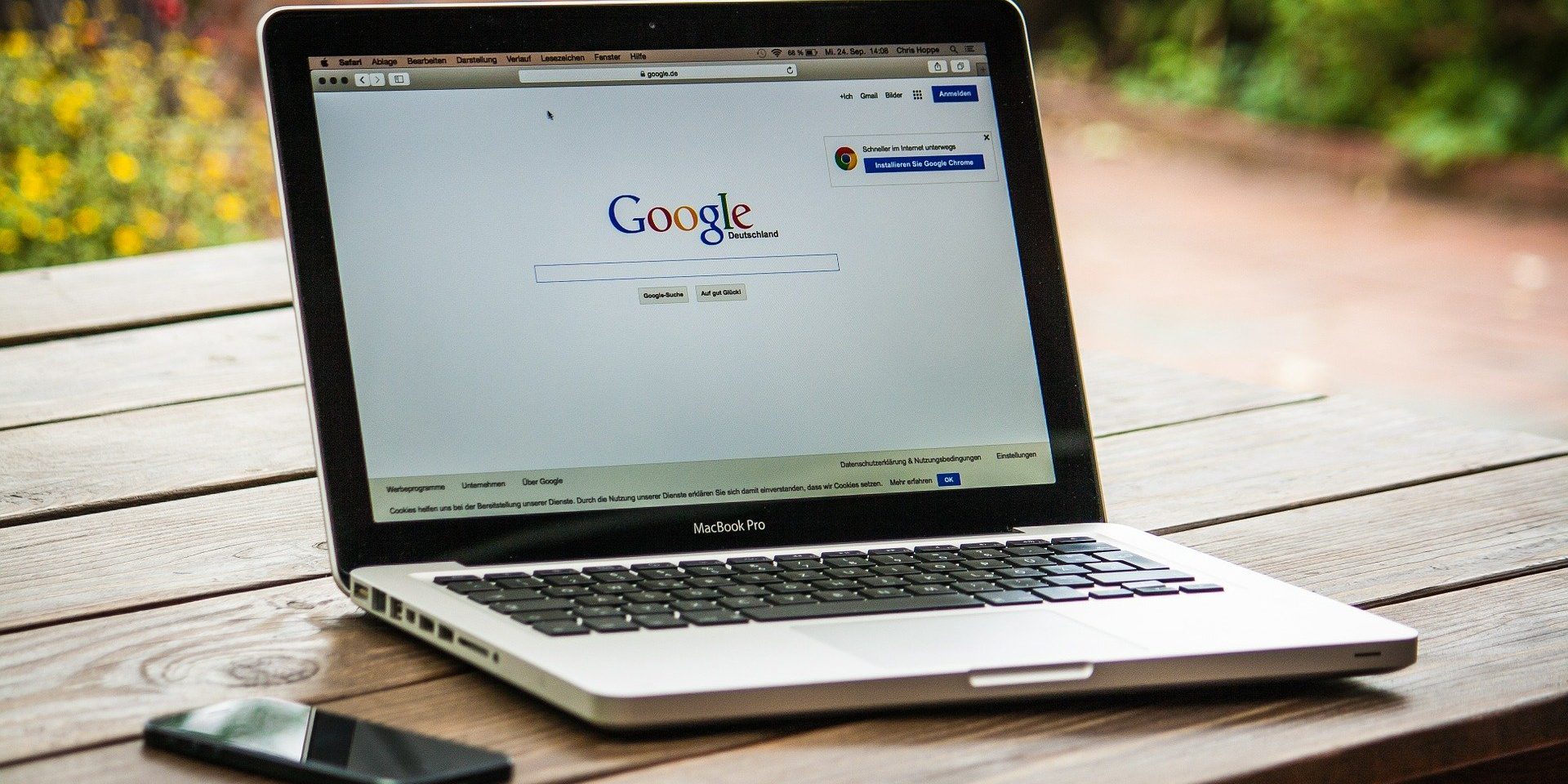Google Workspace is a collection of business, productivity, collaboration, and education software developed and powered by Google. The primary Google Workspace tools include Gmail, Drive, Docs, Sheets, Slides, Forms, Calendar, Google+, Sites, Hangouts, and Keep.
Google Workspace is based in Google’s data centers, which means that data and information are saved instantly and then synchronized to other data centers for redundancy. Unlike the free, consumer-facing services, Workspace users do not see advertisements while using the services, and information and data in Google Workspace accounts do not get used for advertisement purposes. Google Workspace administrators can fine-tune security and privacy settings.
What is the difference between Google Workspace and Microsoft 365?
Google Workspace and Office 365 have much in common. Both are subscription-based, charging businesses per-person fees every month, in varying tiers, depending on the capabilities customers are looking for. Although Workspace is web-based, it has the capability to work offline as well. While Office 365 is based on installed desktop software, it also provides (less powerful) web-based versions of its applications.
The programs also offer the same basic core applications. Each has word processing, spreadsheet, presentation, email, calendar and contacts programs, along with video conferencing, messaging and note-taking software. Each has cloud storage associated with it. But those individual applications are quite different from one suite to the other, as are the management tools for taking care of them.
Google Workspace comes in three versions: Basic, Business and Enterprise. Basic, comes with the full suite of applications and 30GB of storage. (Non-profits can use Google Workspace Basic free of charge.) The Business plan includes all that, plus unlimited storage and archiving, enterprise search capabilities, additional administrative tools, and a low-code application environment. Enterprise includes all of what the Business version offers, plus even more administrative controls.
Office 365 business subscriptions are more complicated and range from the most basic version, Office 365 Business Essentials, to Office 365 E5, the most feature-packed version for enterprises.
Deciding on whether your business would be better off with Google Docs or Microsoft Word is straightforward: Which is more important to your users: easy-to-use collaboration or the greatest range of document creation and editing features? For collaboration, Google Docs is better. For as fully featured a word processor as you’ll find anywhere, you’ll want Word.
Do users in your company mostly work alone on spreadsheets, or do they frequently collaborate with others? The answer to that will determine whether Excel or Google Sheets is better for your business.
Google Sheets far outpaces Excel in real-time collaboration, though. As with Docs, collaboration is baked directly into Sheets. Not only does it have more powerful tools, but they are naturally integrated and easy to access. The same holds true for editing and commenting on spreadsheets.
As with word processing and spreadsheet apps, whether Google Slides or PowerPoint is best for your business comes down to a single point: Do you prize collaboration or powerful features in a presentation program? If collaboration is king in your company, Google Slides is better.
If you would like simplicity, you’ll favor Gmail over Outlook. Gmail has a much cleaner and less cluttered interface than Outlook’s default one, offering the best balance between ease of use and powerful features.
Whether it’s creating, responding to or managing email, Gmail offers an intuitive interface with easy-to-use tools for getting your work done fast. Our favorites include an AI-driven option that suggests words and phrases as you type, a “nudge” feature for surfacing forgotten messages, and a handy snooze button for delaying incoming messages.
Who Uses Google Workspace?
Businesses – Use Google Workspace to plan and collaborate as well as manage their business. They use Google Workspace because of its ease of use, real-time editing and seamless experience. The Workspace offers many services consolidated into one system. This means there is no need for additional mail clients or other tools.
Google docs is a massive advantage of Google Workspace as it allows users to create, access and edit documents simultaneously with other colleagues. This is also very useful when employees are located at different locations or are working from home.
Education use – For creating digital classrooms and delivering online lessons and homework. Google Workspace is highly intuitive and makes an easy solution for students to use for their communication with teachers.
Google Workspace Products
Google Workspace has products suitable for Small/Medium Businesses as well as large enterprises. These plans include a large number of features and applications for businesses to use.
Google Workspace also offers a free and premium plan for education providers which includes the important tools and applications needed to use in schools.
These tools include:
- Gmail – Gmail is an email service. Users can access Gmail on any web browser and using apps that synchronize email content.
- Drive – Google Drive is a Cloud file storage and synchronization service. Google Drive allows users to store files on Google cloud servers, synchronize files across devices, and share files.
- Docs – Google Docs is a word processor that is web-based.
- Sheets – Google Sheets is a spreadsheet program that is web-based.
- Slides – Google Slides is a presentation program that is web-based.
- Forms – Google Forms is a survey administration app that is web-based.
- Calendar – Google Calendar is a time-management and scheduling calendar service that is web-based.
- Sites – Google Sites is a structured wiki- and Web page-creation tool that is web-based.
- Hangouts – Google Hangouts is a cross-platform messaging app that is web-based.
- Keep – Google Keep is a note-taking service that is web-based.
Google Workspace Administration
Once you create your Google Workspace account, as an admin, you will be directed to your Workspace Admin panel. This is arguably the most important part of your Google Workspace account — you will manage all of your settings from this page.
Users
This is where you add new users to your Google Workspace account. You can also manage your users and assign them various attributes, like Job Title and Department, as well as track their Last sign in and Email usage.
Company profile
This is where you update information about your company and personalize your Google Workspace account with your company logo. You can also create custom URLs to your various Workspace services for your users.
Billing
This is where you view your account charges and manage your Google Workspace license(s). You should see whichever Edition (plan) you chose for your business reflected here.
Reports
This is where you track the usage of your Workspace services and apps as well as user activity. Under Highlights, you’ll see an overview of usage activity per app, user status, storage statistics, and security. Under Reports, you’ll see options to run reports on specific services, devices, and users. You can also run audits to see what users are accessing what services and tools.
Apps
This is where you manage your Google Workspace services and their settings. Here, you’ll see how many core apps you’re using, what additional Google services you’re using, and any Marketplace or Security Assertion Markup Language (SAML) services you’ve connected to your account.
Device management
This is where you secure your company data on all devices connected to your Google Workspace account. You’ll see how many mobile and Chrome devices are connected as well as how many Google devices are linked to your account. There’s also a handy screen on which you can manage all your company-owned devices.
Security
This is where you manage all security features for your Workspace account. From password management and monitoring to setting up single sign-on (SSO), this page equips you to keep your account and users, secure.
Support
This is where you access Google Workspace support, which is available 24/7 over the phone or email. Before being directed to a live support line, though, you’ll be shown a Help for Admins pop-up box with recommended help content.
Data migration
This is where you import your company email, calendar, and contact data. Google makes it easy to bring over any company data you need to successfully organize and use your Google Workspace
Buildings and resources
This is where you manage and monitor any buildings, rooms, and company resources connected to your Google Workspace account. Here, you’ll plug in any meeting and conference rooms that you want to be available for your users to schedule on their Calendar. You can also access insights that tell you how and when your rooms are being used.
Groups
This is where you create groups and mailing lists. Groups are handy for communicating with entire teams or parts of your organization at once. You can also give each group its own calendar for scheduling events and managing team meetings.
Admin roles
This is where you add new admins and manage current admin roles and permissions for your Google Workspace account. You can also set admin permissions for specific groups, services, and devices. You’ll see what admins have what permissions, and you can change those accordingly.
Domains
This is where you can add or remove domains associated with your Google Workspace account. You can add a new domain or domain alias on this page, as long as you can verify ownership. You can also manage where your visitors are redirected when they visit your domain.
Ready to set up Google Workspace?
Link ICT can set businesses and schools up to use both Google Workspace and MS 365 and help users learn to use their features and benefits. If you would like to learn more please get in touch.